Example
In this example you are going to switch to the WEEKEND layout created for the Upstairs Coffee House. You need to finalize all transactions on all dining tables before you can switch.
- Go to the Retail Users page.
- Select store S0010 and POS terminal P0019 for the current user.
- Click Run Client.
- Click Logon and logon with staff 1001.
- Finalize transactions (pay for all orders) on all dining tables.
- If you press the Upstairs Coffee House button at the top of the window, the system displays a list of all dining tables with open orders for this hospitality type. If this list is empty, you can switch the layout.
- Press Adjust Tables.
- Press Switch Layout.
- Confirm the question.
- In the lookup window that appears, select the WEEKEND layout and press OK.
The system sets the Dining Table Layout Code field for the hospitality type as the new dining table layout and redraws the screen according the current layout coordinates and setup. Now you need to revert to the layout you designed for the WEEKEND. The screen shows you similar layout as the DAY but with different coordinates since WEEKEND layout was copied from DAY.
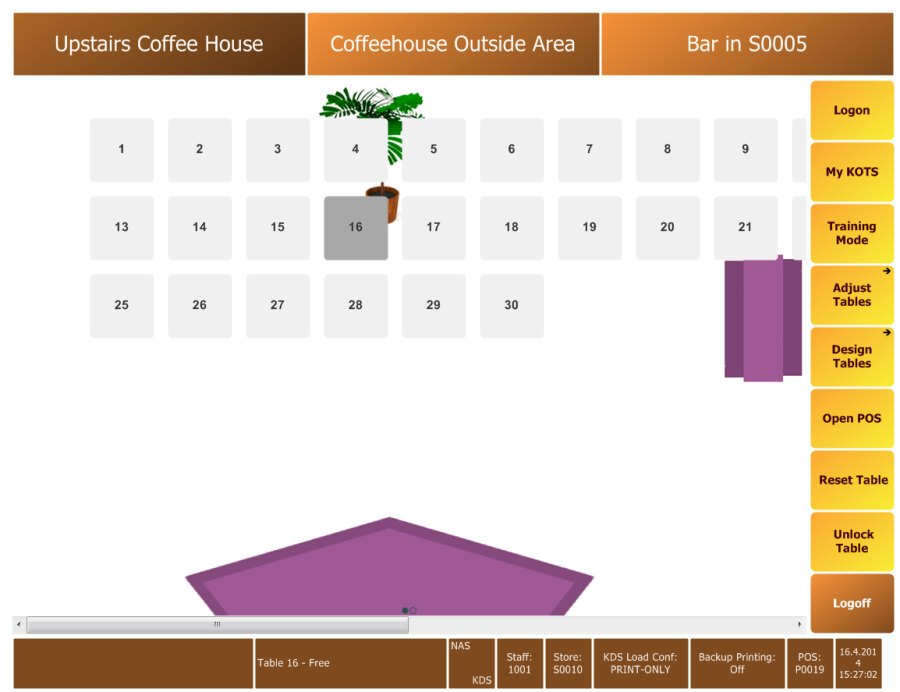
The system automatically exits the adjust mode.